🚀 Vagrant: Automatización con Shell

📌 ¿Por qué Vagrant? (¡Click para expandir!)
Vagrant es tu "bot mágico" para:
- Crear máquinas virtuales (VMs) en segundos 🏗️
- Automatizar entornos de desarrollo/producción 🔄
- Usar Shell/Bash para configuraciones iniciales 🐚
💡 Key Point: "Si lo haces más de 2 veces... ¡automatízalo con Vagrant!"
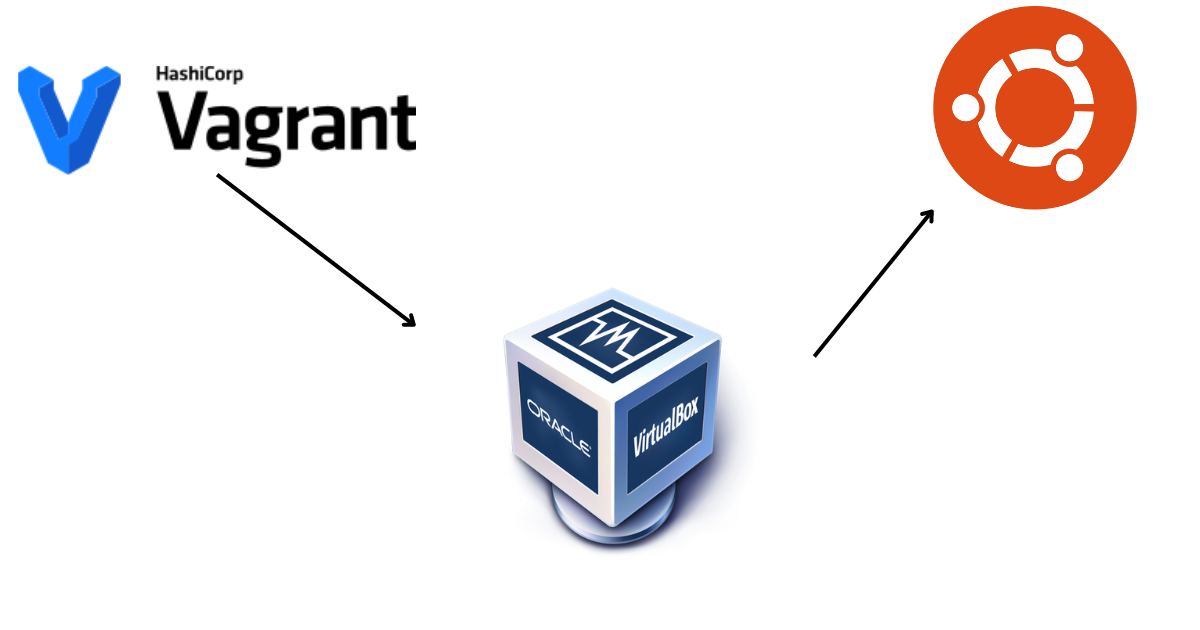
⚙️ ¡Vagrant + VirtualBox o VMWare = laboratorio DevOps portátil!
🎯 ¿Por qué usar Vagrant?
✅ Automatizás el entorno desde cero
✅ Probás sin miedo (podés destruir y volver a levantar en segundos)
✅ Es ideal para testear scripts, Ansible, Docker o configuraciones
✅ ¡Funciona igual en todos los sistemas operativos!
🔧 Instalación Rápida
1. Instalar VirtualBox (Hipervisor)
sudo apt update && sudo apt install virtualbox -y # Debian/Ubuntu
brew install --cask virtualbox # macOS
2. Instalar Vagrant
sudo apt install vagrant -y # Linux
brew install vagrant # macOS
3. Verificar instalación
vagrant --version
# Debe mostrar: Vagrant 2.3.x o superior
🛠️ Instalación en Windows
1. Instalar prerequisitos (elige una opción)
Opción A: Hyper-V (Recomendado para Windows Pro/Enterprise)
# En PowerShell como Administrador
Enable-WindowsOptionalFeature -Online -FeatureName Microsoft-Hyper-V -All
Opción B: VirtualBox
Descargar instalador desde virtualbox.org
2. Instalar Vagrant
Descargar desde vagrantup.com y ejecutar el .msi
3. Verificar instalación
vagrant --version
:: Debe mostrar: Vagrant 2.3.x+
🚀 Comandos Esenciales
| Comando | Descripción |
|---|---|
vagrant up | Inicia la máquina virtual |
vagrant ssh | Conectarse via SSH (necesita cliente como Git Bash) |
vagrant halt | Apagar la VM |
vagrant destroy | Eliminar la VM completamente |
vagrant reload --provision | Reiniciar y re-ejecutar provisionamiento |
📦 Vagrant Boxes: Arquitectura y Fuentes Oficiales
🌐 Página Oficial de Boxes
La fuente principal para boxes preconstruidos es el Vagrant Cloud: 🔗 https://app.vagrantup.com/boxes/search
🔍 ¿Qué es un Box?
Un box es un paquete portable que contiene:
- Sistema operativo base (Ubuntu, CentOS, Windows, etc.)
- Configuración mínima para funcionar con Vagrant
- Metadatos de versión y proveedor (VirtualBox, Hyper-V, etc.)
🏗️ Arquitectura Técnica de los Boxes
1. Formatos de Boxes
| Formato | Descripción | Uso típico |
|---|---|---|
.box | Paquete comprimido (tar + gzip) | Distribución pública |
| OVA/OVF | Estándar abierto para VMs | Importación/Exportación |
| VHD/VMDK | Discos virtuales nativos | Hyper-V/VMware |
2. Estructura Interna
ubuntu-jammy64/
├── Vagrantfile # Config base
├── metadata.json # Versión, proveedor
└── virtualbox/ # Directorio específico
├── box.ovf # Descriptor de VM
├── *.vmdk | Discos virtuales
└── Vagrantfile | Config extra
3. Componentes Clave
- metadata.json: Define nombre, versión y proveedor:
{
"name": "ubuntu/jammy64",
"versions": [{
"version": "20240415.0.0",
"providers": [{
"name": "virtualbox",
"url": "https://example.com/box.virtualbox.box"
}]
}]
}
🔧 Tipos de Boxes por Arquitectura
1. Por Sistema Operativo
| Box | Arquitectura | Enlace Oficial |
|---|---|---|
ubuntu/jammy64 | x86_64 | Ubuntu |
centos/stream8 | x86_64 | CentOS |
generic/alpine38 | ARM64 | Alpine |
2. Por Hipervisor
config.vm.box = "debian/bullseye64"
config.vm.box_version = "11.20240325"
config.vm.box_url = "https://app.vagrantup.com/debian/boxes/bullseye64"
3. Boxes Multi-Provider
Ejemplo con soporte para VirtualBox y Parallels:
"providers": [
{
"name": "virtualbox",
"url": "https://example.com/box.vbox.box"
},
{
"name": "parallels",
"url": "https://example.com/box.parallels.box"
}
]
🚨 Mejores Prácticas con Boxes
-
Verificar checksums:
vagrant box add --checksum-type sha256 --checksum 1234... ubuntu/jammy64 -
Usar versionado semántico:
config.vm.box_version = "~> 2024.04" -
Actualizar boxes periódicamente:
vagrant box update -
Eliminar boxes antiguos:
vagrant box prune
🌟 Boxes Recomendados para DevOps
-
Generales:
ubuntu/focal64(LTS)debian/bullseye64
-
Contenedores:
generic/alpine314(5MB!)rancher/k3os
-
Enterprise:
centos/stream9oraclelinux/9
🔗 Lista completa: Vagrant Cloud - Official Boxes
🏗️ Tu Primer Vagrantfile
Crea un archivo Vagrantfile con este contenido:
Vagrant.configure("2") do |config|
# Usa una imagen ligera de Ubuntu 22.04
config.vm.box = "ubuntu/jammy64"
# Configuración de red (accesible via IP)
config.vm.network "private_network", ip: "192.168.33.10"
# Provisionamiento con Shell
config.vm.provision "shell", inline: <<-SHELL
echo "¡Hola desde el provisionamiento!" > /tmp/hola.txt
apt update && apt install -y nginx
systemctl start nginx
SHELL
end
📝 Explicación:
config.vm.box: Imagen base (Ubuntu en este caso).config.vm.network: Asigna IP privada.config.vm.provision: Ejecuta comandos Shell al iniciar.
🚀 Comandos Clave de Vagrant
| Comando | Descripción |
|---|---|
vagrant init | Crea un Vagrantfile básico |
vagrant up | Inicia la VM (+ provisionamiento) |
vagrant ssh | Conéctate a la VM por SSH |
vagrant halt | Apaga la VM |
vagrant destroy | Elimina la VM (¡cuidado!) |
vagrant provision | Re-ejecuta el provisionamiento |
Ejemplo práctico:
vagrant up # Inicia la VM y ejecuta el Shell provisioner
vagrant ssh # Accede a la VM
cat /tmp/hola.txt # Verifica el archivo creado
🛠️ Provisionamiento Avanzado con Shell
Caso real: Instalar Docker + Kubernetes
Modifica tu Vagrantfile:
config.vm.provision "shell", inline: <<-SHELL
# Instalar Docker
apt update
apt install -y docker.io
systemctl enable --now docker
# Instalar kubectl
curl -LO "https://dl.k8s.io/release/$(curl -L -s https://dl.k8s.io/release/stable.txt)/bin/linux/amd64/kubectl"
install -o root -g root -m 0755 kubectl /usr/local/bin/kubectl
# Verificar
docker --version && kubectl version --client
SHELL
💡 Pro Tip:
Usa scripts externos para organizar mejor tu código:
config.vm.provision "shell", path: "scripts/instalar_docker.sh"
🔍 Debugging y Logs
-
Ver output del provisionamiento:
vagrant up --provision | tee vagrant.log -
Si falla el Shell:
- Conéctate a la VM:
vagrant ssh - Revisa logs en
/var/log/cloud-init-output.log
- Conéctate a la VM:
📂 Estructura Recomendada de Proyecto
mi_proyecto/
├── Vagrantfile # Config principal
├── scripts/ # Scripts de provisionamiento
│ ├── instalar_nginx.sh
│ └── configurar_db.sh
└── README.md # Documentación
📚 Tarea Opcional del Día 3
Crea una VM con:
- Nginx instalado.
- Un archivo en
/var/www/html/index.htmlcon tu nombre. ó puedes vistar esta web con un monton de template web - Accesible via browser en
http://192.168.33.10.
# Solución (¡inténtalo antes de ver esto!)
config.vm.provision "shell", inline: <<-SHELL
apt update && apt install -y nginx
echo "<h1>Hola, soy [TuNombre]</h1>" > /var/www/html/index.html
SHELL
Armá tu propio entorno con:
- Una IP privada distinta
- Otro paquete instalado (por ejemplo:
git,curlodocker.io) - Personalizá el mensaje del
index.htmlcon tu nombre y fecha
Mostrá tu resultado
- Subí una captura de tu navegador mostrando el
index.html - O compartí el contenido de tu
bootstrap.shcon el hashtag #DevOpsConRoxs
🌟 Beneficios para DevOps
- Reproducibilidad: Mismo entorno en todos lados.
- Velocidad:
vagrant destroy && vagrant up= Entorno nuevo en 1 minuto. - Integración con CI/CD: Usa Vagrant en pipelines.
Usá el hashtag #DevOpsConRoxs o compartilo en el canal de la comunidad. 🎯
🔜 Día 4: Automatizando Tareas con Bash Scripting (¡aún más potente!)
